After a few early developer previews, the Android 14 Beta program has officially arrived. Here’s how to get Android 14 on your Google Pixel smartphone.
To enjoy the benefits of Android 14 beta, check out the smartphones Google Pixel listed below.
- Google Pixel 4a 5G
- Google Pixel 5
- Google Pixel 5a
- Google Pixel 6
- Google Pixel 6 Pro
- Google Pixel 6a
- Google Pixel 7
- Google Pixel 7Pro
How to install Android 14 with the Android Beta Program
Follow the below steps to install Android 14:
- Head over to the Android Beta Program website and sign in with the same Google account as your Pixel device.
- Next, tap the View eligible devices button to see the list of your eligible Pixel devices.
- Select the Pixel phone you want to install the Android 14 Beta on and then tap Opt-in.
- Scroll down to the bottom of the prompt, and then check the box that says “I agree to the terms of the beta program.”
- Hit Confirm and enroll.
- Now, on your Google Pixel smartphone, head over to Settings → System → System update and check for update. The Android 14 beta should be available to install.
Given that Android 14 will be in the public beta testing stage for a few months, you are bound to run into bugs and issues. So, once you have tried out all the new Android 14 features, you can always roll back your Pixel to Android 13 for a more stable experience until the final Android 14 build drops later in 2023.
If you want to remove Android 14 beta from your Pixel smartphone, the easiest way is to opt out of the Android 14 beta program.
- Open the Android Beta page for Pixel.
- Click Exception.
- Install the received OTA update on your smartphone. It takes about 24 hours for the system update to arrive.
That’s it! You should now have Android 14 installed on your Pixel smartphone.
Follow Us on: Twitter, Instagram, Facebook to get the latest security news!
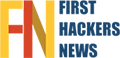



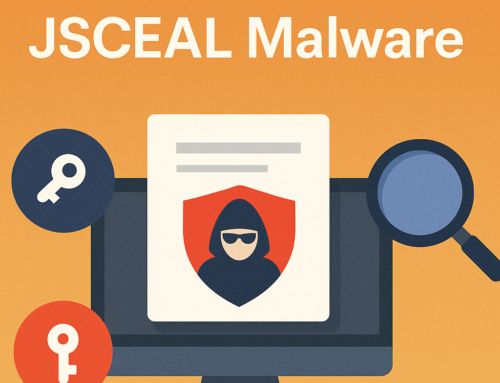

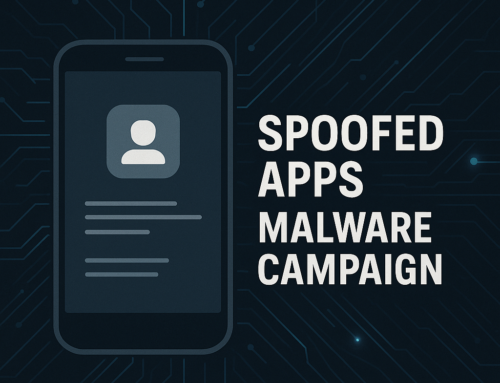



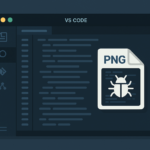
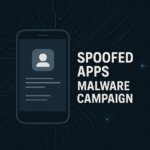

Leave A Comment