Git and GitHub are essential tools for developers. However, the learning curve to adapting git version control into your daily workflow can be difficult at first. Newbie developers are often frustrated by the extensive list of commands needed to use git.
What Is GitHub Desktop?
GitHub Desktop is an open-source application that lets you interact with GitHub via a graphic user interface (GUI) instead of relying on a command line or web browser. GitHub Desktop incentivizes you and your team to work together while employing best practices with Git and GitHub.
GitHub Desktop enables developers to activate commands such as repository creation, pull requests, and commits with just a simple click.
How to Install GitHub Desktop on Windows
You can quickly install GitHub Desktop on Windows 10 and 11 as follows:
- From your web browser, head to the official download page for GitHub Desktop.
- Select the Download for Windows button to begin your download. Alternatively, you can also download the Windows MSI installation file.
- Once the installation completes, double-click the GitHub Desktop setup file (the downloaded file should be in your Downloads folder).
- GitHub Desktop will automatically launch once it’s ready.
How to Sign in to GitHub Desktop
To start using GitHub Desktop in your projects to Windows, you must first authenticate and log in with your account at GitHub. If you don’t have an account at GitHub, sign up to get started.
To add an existing account GitHub on GitHub Desktop:
- Start GitHub Desktop from the menu Home, look for it GitHub Desktop and select it.
- Within GitHub Desktop, go to File > Options > Accounts.
- Select the button Sign in based on your account type (GitHub.com for single users and GitHub Enterprise for corporate/work accounts).
- When prompted, complete the login process at Browser. Return to the page Showcase options to confirm your connection.
How to Clone GitHub Repository in Windows
First, open Git Bash. If you don’t already have it, you’ll have to download it to complete this process.
Now, go to the directory where you’d like your cloned directory to appear. Input CD and add the folder location. To do this, you can drag the folder to Git Bash.

Now, go to the page of the repository you’d like to clone. Click Clone or download. Copy the URL that pops up.
Use the Git clone command and the URL you copied earlier.
Click Enter.
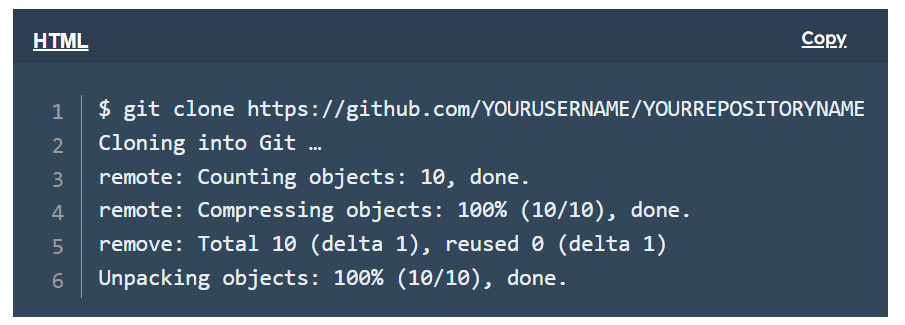
Follow Us on: Twitter, Instagram, Facebook to get the latest security news!
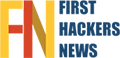


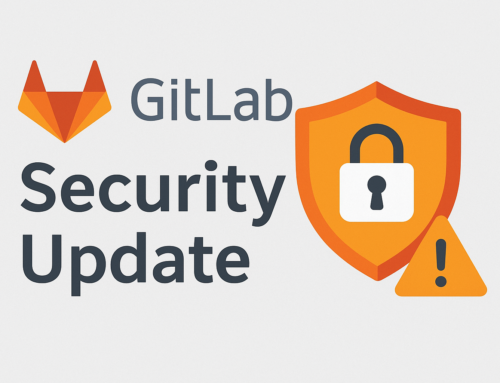
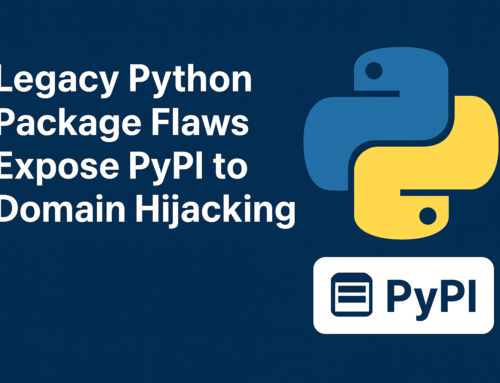


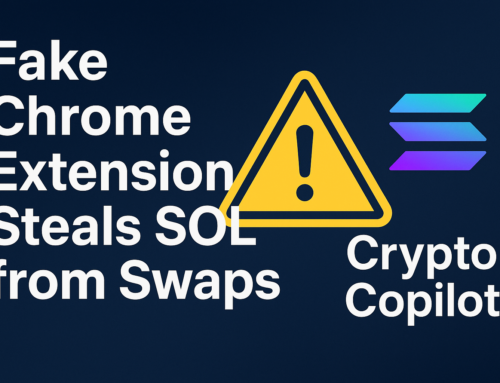
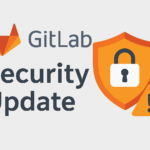
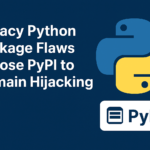



Leave A Comment