Secure Entry in Gmail is a crucial mode that enables users to safeguard against missing essential emails. This feature empowers users to designate specific email addresses and domains within Gmail, ensuring that all messages from these designated sources bypass spam filters and are delivered directly to the inbox.
If you’ve ever experienced the frustration of having a critical email mistakenly categorized as spam, here’s a step-by-step guide on how to establish a safe list within Gmail. By doing so, you can proactively prevent such occurrences from happening again in the future.
Before delving into the steps, it’s essential to keep a few key points in mind when dealing with Gmail Secure Entry:
Whitelist vs. Blacklist: Safelisting, also known as whitelisting, enables you to identify particular senders or domains as safe, whereas blacklisting empowers you to obstruct spam emails.
Adding Contacts Wisely: Exercise caution when incorporating contacts, ensuring that you avoid overloading your list with excessive contacts or domains, as this might diminish its overall effectiveness.
Here are the detailed steps to follow:
- Access Gmail settings: a. Sign in to your Gmail account. b. Click on the gear icon (located in the upper right corner). c. Select “See all settings.”
- Select Filters and blocked addresses.
- Click “Create a new filter.”
- Specify the criteria for the filter:a. In the “From” field, enter the email address or domain you want to add to the safe list.
- Click on “Create a filter.”
- Configure filter options:a. A new window will appear. Check the box labeled “Never send it to Spam.”
- Apply this filter to existing emails by selecting the corresponding box.
- To finish, click “Create a filter.”
After configuring the filter, Gmail will present a confirmation message containing the filter details. Double-check the settings, and then click “Create Filter” once more to complete the process.
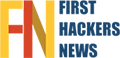


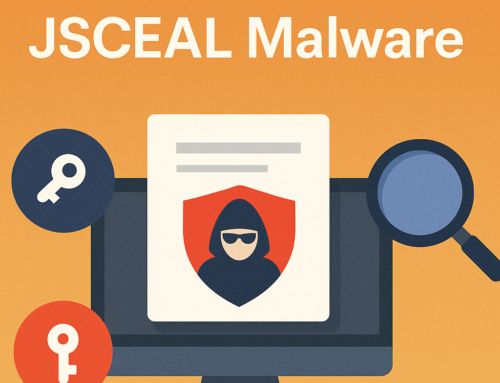

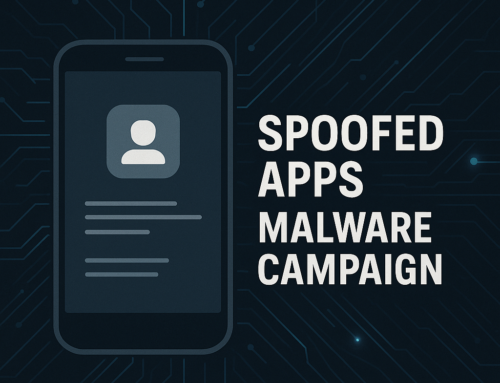

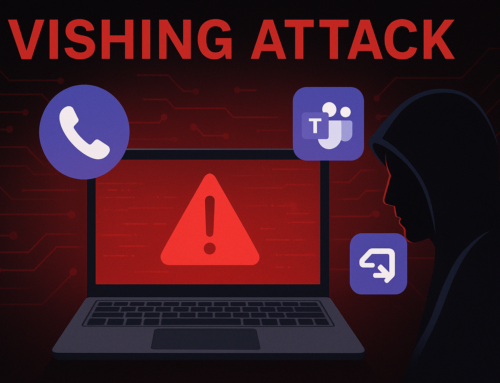

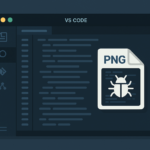
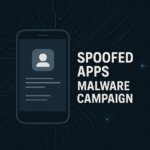

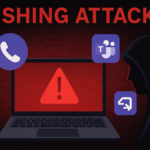
Leave A Comment